Are you worried about the security of your home network? One of the simplest yet most effective ways to enhance your network security is by regularly changing your router’s password. In this guide, we’ll walk you through the process of changing the password on your Tenda F3 router, ensuring your network remains safe from unauthorized access.
- Step 1: Access the Router’s Web Interface To begin, ensure your computer or mobile device is connected to the Tenda F3 router’s network. Open a web browser and enter the router’s IP address in the address bar. The default IP address for Tenda F3 routers is usually http://192.168.0.1 or http://192.168.1.1. Press Enter to access the router’s login page.
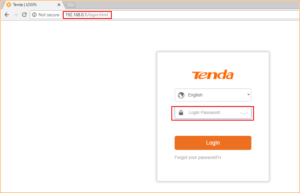
- Step 2: Log in to the Router You will be prompted to enter the router’s username and password. By default, the username is “admin,” and the password is also “admin.” If you’ve previously changed these credentials and can’t remember them, you may need to perform a factory reset on the router. Kindly give us a call if you need to reset your router and we will advice.
- Step 3: Navigate to the Wireless Settings Once logged in, navigate to the “Wireless” or “Wireless Settings” section of the router’s web interface. Here, you’ll find various settings related to your wireless network, including the current password.
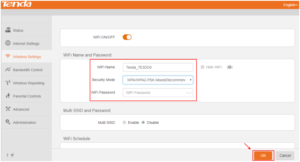
- Step 4: Change the Password Locate the field labeled “Password” or “Wireless Password.” Enter your new password here. Make sure to choose a strong password that combines letters, numbers, and special characters for enhanced security. Avoid using easily guessable passwords like “password” or “123456.”
- Step 5: Save Your Changes After entering the new password, scroll down to the bottom of the page and locate the “Save” or “Apply” button. Click on it to save your changes. Your Tenda F3 router will now restart, and your new password will take effect.
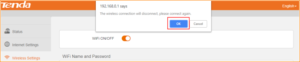
Tenda F3 pasword change 3 - Step 6: Reconnect Devices Once the router has restarted, you’ll need to reconnect all your devices to the network using the new password. Be sure to update the Wi-Fi password on all connected devices to ensure uninterrupted connectivity.
By following these simple steps, you can change your Tenda F3 Wifi password and bolster the security of your home network. Remember to periodically update your password to stay one step ahead of potential security threats. Stay safe, and happy browsing!centre



